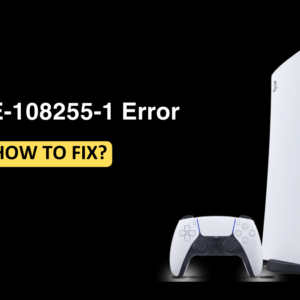Apple provides so many unique features and also it has many personalization features. Sometimes you need to hide apps on your iPhone from others due to privacy reasons. There are various ways to hide apps on iPhone. If you don’t know how to hide apps on your iPhone, then this article will help you with it. In this article, we will be discussing various ways to hide apps on iPhone.
Hide Apps Using App Library On iPhone
Your iPhone will have the App library if you are using iOS 14 or iOS 15. Here are a few steps that will help you hide apps using the app library.
- Press and hold the App icon of the app you want to hide.
- From the menu that opens up, tap on Remove App.
- Then the next menu will appear on the screen, tap on Move to App Library.
These three steps will hide the app from the iPhone App Library. You can get this hidden app back to your home screen anytime.
Hide Apps Using App Folders On iPhone
If you want to hide the apps using folders then you need to fill the first pages of the folder with apps that you’re not trying to hide. Below are a few steps to hide apps using app folders in the iPhone.
- Choose a folder that already exists on your iPhone or you can simply create a new folder.
- Press and hold any of the app icons of your iPhone until the Action Menu appears on the screen.
- Now, select the option Edit Home Screen.
- Hold the app that you are hiding and drag it into the folder.
- Drag the app to the right of that folder. Only the first page will be shown in the home screen and the other is not visible.
You can drag that app up to 12 pages to hide it in the folder as long as each page has one app.
Hide Apps From iPhone Search Results
To hide apps from your iPhone search results, follow the steps given below-
- Go to Settings and search for Siri and Search.
- Then scroll down the page and then tap the app you want to hide..
- Turn off the toggle for Learn from this App, Suggest App, Show App in Search, Show Content in Search, and Suggest Shortcuts for App.
Final Words
These were some ways to hide apps on your iPhone. If you are the same person who wants to hide an app on your iPhone then this article has discussed all the solutions to it.