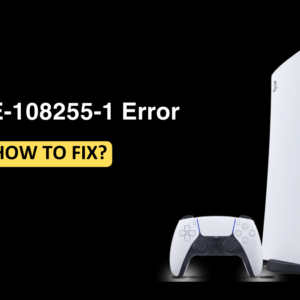Many times you may face issues on your PC that couldn’t be fixed through various troubleshooting steps; that’s when you can reset your PC. Resetting your PC will reinstall Windows and it will allow you to fix some issues. This will remove the apps and the drivers you installed and also remove all the changes you made to your settings. If you have been looking forward to factory resetting Windows 11 then this article will guide you with the complete process. Let’s see how you can do it.
Steps To Factory Reset Windows 11
As we discussed earlier, performing a factory reset will remove all of your data from Windows 11, including your files, your settings as well as the apps installed on your PC. Therefore, it is essential to keep a backup of your files before continuing with the fix. To do so
- Press Windows + I key combo to open the Settings.
- Under the System section, click on the Recovery option.

- Now, click on the Reset PC button.

- You will be given two options now-
- Keep My Files– If you choose this option your files will not be deleted while your Windows will be uninstalled.
- Remove Everything– If you choose this option it will remove everything.

- Select the option as per your preference.
- You will have to choose Local reinstall or Cloud download. If you have the Windows file on your PC then you can go for Local Reinstall or if you want to download the file online then you can go for Cloud Download.
- Now, follow
Once completed the steps you will start the process of reset.
Final Words
This was the way to factory reset Windows 11. If you want to know how to do so then follow the steps mentioned in the article.