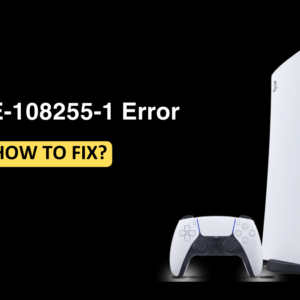YouTube is a free video streaming app and one of the biggest search engines as well. Not only you can watch free videos, but you can even create and upload your videos and share them on your YouTube channel. You can watch YouTube Videos with the help of an internet connection. Is there any way to download YouTube Videos on your iPhone so that you can watch them again and again? Here in this article, we will discuss the steps to download YouTube videos to your iPhone so that you can watch them when you lose your internet connection.
YouTube Premium

YouTube Premium is one way to download videos on your iPhone. You can get a subscription to download videos to your iPhone. This may cost you $6.99/month for the student plan, $11.99/month for an individual plan, and $17.99/month for the family plan. One month of free trial is also available if you like it then you can join the premium if not you can go.
Record Your Screen
You can record your iPhone screen and anything played on your screen. This way you will not have to pay for the YouTube Premium subscription and you will be able to get videos for free. To do so, follow the steps given below-
- Open the video on YouTube on your iPhone.
- Change the orientation to landscape.
- Swipe up to open the Control Center and tap the Record button to start recording.
- When the video finishes again tap the Record button to stop recording.
- Video will be saved to your Gallery, and you will be able to access it from there.
Final Words
These were some ways to let you download YouTube videos on your iPhone. If you want to download YouTube videos on your iPhone, then you can follow the steps given below and you will be able to do so.