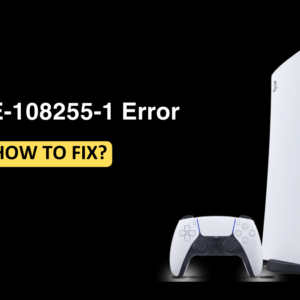Looking for how to connect PS4 controller to PC? PS4 controller does provide the best gaming experience. If you want to play games on your PC for a better experience, you can simply do it by connecting your PS4 controller to the PC. There are so many ways to connect PS4 to your PC. If you are playing your PC games through Steam, you can connect your PS4 controller to your PC using a USB cable or Bluetooth. But playing non-Steam games with a PS4 controller on your PC can be the tricky part. If you don’t know how to do so, then then this article will guide you through the complete process. In this article, we will be discussing how to connect a PS4 controller to a PC.
How To Connect PS4 Controller To PC (All Ways)
If you are looking for how to connect PS4 controller to PC, then we have listed all the ways to do so ahead.
Connect Using Bluetooth (For Playing Games On Steam)
You can easily connect your PS4 Controller to your PC by following the steps given below-
- Right-click on the Windows key on the taskbar and click on Settings.
- Head to Bluetooth & devices on the left sidebar, and then turn on the toggle for Bluetooth.

- Make sure your PS4 is turned off so that the controller is not actively connected to it.
- Press and hold the PS and the Share buttons together for a few seconds. Hold the buttons until the light starts double flashing.
- Now, click on Add Device button.

- Then click on the Bluetooth option.

- You will see a list of Bluetooth devices; select your PS4 controller from the list to connect to it. If you are asked to enter the passcode, just enter 0000.
This will connect your PS4 Controller to your PC via Bluetooth and you will be able to play games using it. Do note that this only works for Steam games; if you want to play non-Steam games then you can refer to the next method mentioned in this article.
Connect Using DS4Windows (For Non-Steam Games)
If you want to play non-steam games, then you will have to use DS4Windows program to use PS4 controller. This program tricks your PC to think PS4 controller as the Xbox 360 Controller, so that it can be used without any problem. Given below are the steps to connect your PS4 controller to your PC using the DS4Windows-
- Click on this link to head to the GitHub page of DS4Windows.
- Here, under the Assets, download the application.

- Now, install the application once it has been downloaded.
- Launch DS4Windows on your PC now.
- Now, connect your PS4 controller to your PC using the cable/dongle or through Bluetooth(steps for Bluetooth are mentioned above.
- You will now see your PS4 controller appearing in the Controllers tab in the DS4Window.
- Wait for a minute to ensure all the drivers have been installed. You will now get a message indicating that a new Xbox 360 Controller has been connected to your PC.
Final Words
These were the two ways to connect PS4 controller to your PC. We have discussed the methods for both Steam games and non-Steam games. You can follow the above steps, and you will be able to connect your PS4 controller to your PC and play games using it.