Google Bard is an AI chat tool released by Google in early 2023. Bard was launched as a direct competition to ChatGPT and Bing Chat. Since its launch, Google Bard has garnered a good name amidst all the competition. Despite using cutting-edge technology, issues with Google Bard are common. Users have complained about Google Bard not working whenever they try to access it. Users have said they were prompted with the error message, ‘Something Went Wrong, Try Again Later.’
You are at the right place if Google Bard is not working and you have been looking for ways to fix it. We will be listing all the reasons as to why you may face the Google Bard ‘Something Went Wrong, Try Again Later’ issue and how you can fix it. So let’s get started.
Why is Google Bard Not Working?
Google Bard is still in the experiment face, and it is no big deal to face issues with it. There can be a lot of reasons behind Google Bard not working, such as:
- Bugs and Glitches: Bugs and glitches are commonly encountered with a service launched as an experiment. You can encounter issues with Google Bard due to bugs and technical glitches.
- Slow Internet: You need a good internet connection to use Google Bard. If your internet is slow, it may fail to request search queries from the Bard, and you will face this issue.
- Browser Issues: Browser issues like corrupted cache, misconfigured settings, and third-party extensions can also cause issues with the Google Bard.
- Not Available in Location: Bard is only available in some regions. If the Bard is unavailable in your region, you will not be able to use it and may encounter such issues.
- Server Load on Google Bard: Google Bard is popular and may sometimes experience huge traffic. When the Google Bard server is stressed at peak time, your query will not be processed, and you will be prompted with the ‘Something Went Wrong, Try Again Later’ message.
- Problem with Google Account: You might face this issue if your Google Account is not eligible for using the Bard.
Steps to Fix Google Bard ‘Something Went Wrong, Try Again Later’ Issue
The reason behind this issue can be unending. As the error message says, ‘Something Went Wrong, Try Again Later,’ you should wait for some time before you try again. The issue can be encountered due to server load and will get fixed on its own after some time (maybe a few minutes or hours). So, wait for some time; if that doesn’t help, you can continue with the troubleshooting steps mentioned in this article.
Restart Browser
The issue can be encountered due to bugs and glitches. You should restart your browser first and then reopen the Google Bard on your browser. First, close the tab on which Bard is open, and then close the browser. After this, restart the browser and visit Google Bard. This should fix the issue, and the AI chatbot should work without further ado.
Check for Internet Issues
Internet issues are common causes of Google Bard Not Working. We suggest you check your internet speed, and if your internet is unstable, then troubleshoot it. You can use internet speed check tools like Fast.com to check your internet speed; there are many other internet speed check tools, but you can use Fast.com without second thought.

Check the internet speed reported by Fast; if the speed is below 5Mbps, then you are on a very slow internet, which might cause issues with Bard and other internet services you use daily. You can try the following things to solve the internet connectivity issues:
PC Users
- Connect to an alternate Wi-Fi available.
- If you are using a router and your PC has an Ethernet port, then connect your PC to your router through a LAN cable.
- If you are using Wi-Fi, bring your router or mobile hotspot device closer to your PC.
- Ensure there’s no obstruction between the router and the PC.
Mobile/Tablet User
- Disable the internet and then turn it on again. If that doesn’t help, then turn on airplane mode and turn it off after a few seconds. This will refresh your internet connectivity.
- If you are connected to Wi-Fi, switch back to mobile data or use another Wi-Fi.
- If you are sharing a mobile hotspot, then turn it off.
- For users with dual SIM, you can use the second SIM for data connectivity if mobile data on the first SIM is not working.
Clear Cache of The Browser
The issue can also be caused due to the corrupted cache of your browser. Therefore, to fix this issue, we suggest you clear the cache and the cookies of whatever browser you use. The steps given below discuss how you can clear the cache on some of the widely used browsers-
Microsoft Edge
- Press Ctrl + H, then click on the Bin icon at the top right corner.
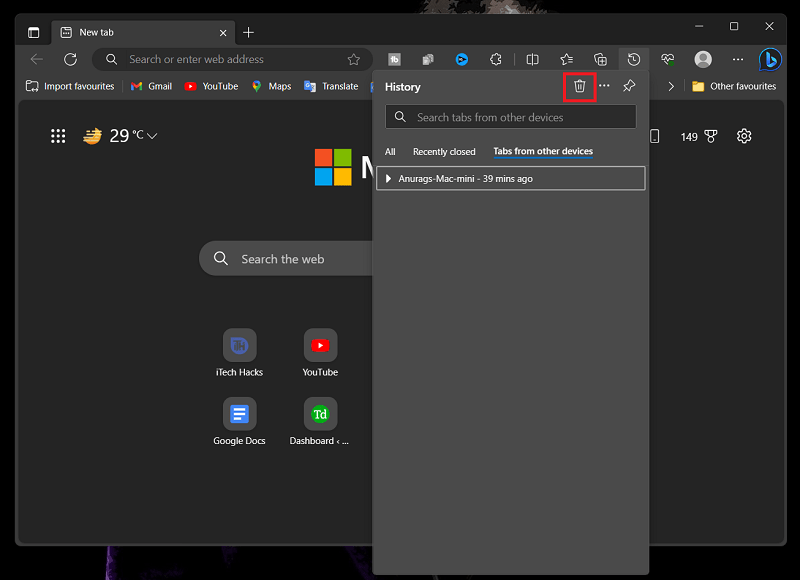
- Set All Time as the time range.
- Now, check the Cached images and files option along with the Cookies and other side data option.
- Click on the Clear Now option to clear the cache.
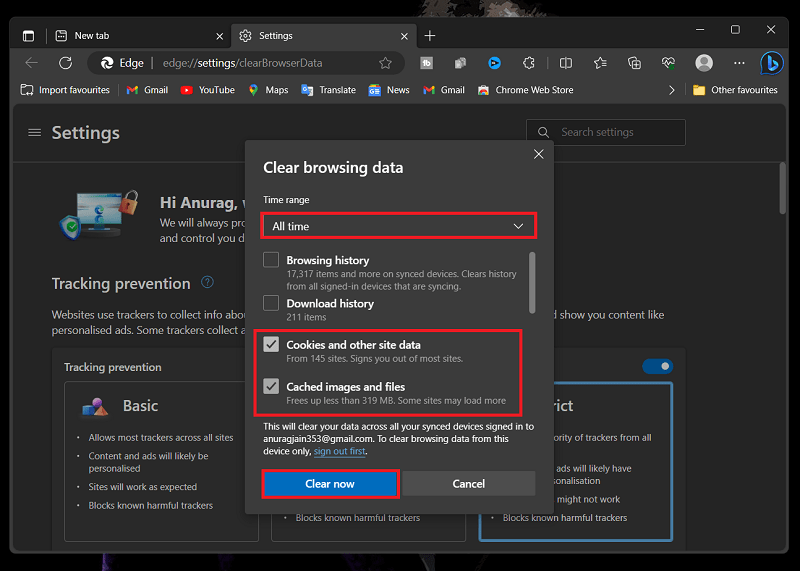
Google Chrome
- Open the History page by pressing the Ctrl + H key combo simultaneously.
- On the left sidebar, you will see an option called Clear Browsing Data; click on it.
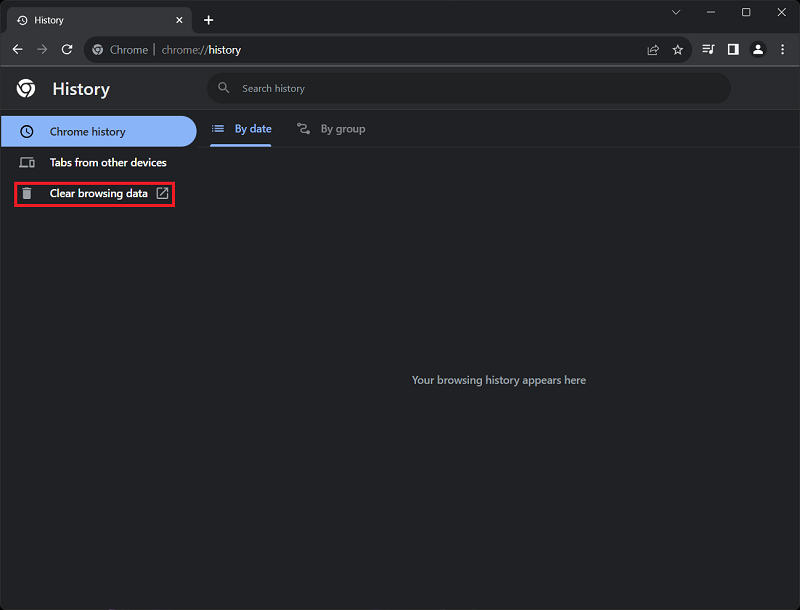
- You must select the time range; set it as All Time.
- Check both the options saying Cookies and other side data and Cookies and other side data, and then click on Clear Data.
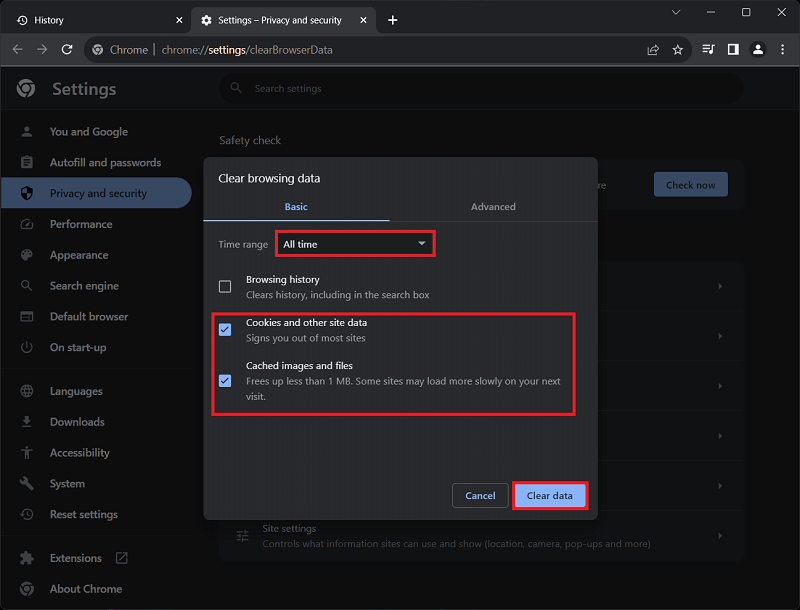
Mozilla Firefox
- Click on the hamburger icon at the top right corner, and then click on History.

- Next, click on Clear Recent History.

- Check the Cookies and Cache option. You can uncheck all the other options if you want to.
- Click on the drop-down menu next to the Time range to clear and select Last Hour as the time range.
- Click on the Clear Now option to clear the cache and cookies.
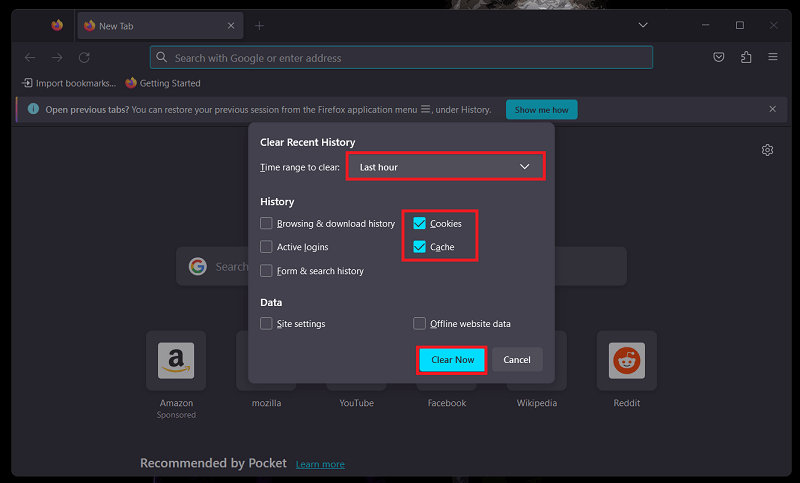
Safari
- Open Safari and click on the History button at the top bar.

- Next, click on Clear History.

- Click on the drop-down menu next to Clear and select your preferred time.
- Next, click on Clear Now.

Switch to a Different Browser
We suggest you switch to a different browser if you still face issues with the current one. The issue can be faced due to extensions and misconfigured browser settings. So, switching to a different browser like Safari, Edge, Chrome, Brave, or any other of your choice is better than using Google Bard on it.
Use VPN

As Google Bard is only available in certain countries, you may face issues using it in a region where Bard is unavailable. If you want to use it in an unavailable region, you will have to use a VPN. Get a reputed VPN (not a free one) and then connect to the US or another region’s server where Google Bard is available. Once done, you can access Google Bard without any issues.
Delete Bard Activity
Sometimes, it is better to start as a fresh user. Many users have reported that the Google Bard ‘Something Went Wrong, Try Again Later’ was solved after they deleted their Bard activity. You can follow the steps given below to delete your Bard Activity.
- Visit Google Bard on your preferred browser.
- Click on the menu icon at the top left corner, and then click on Bard Activity.

- Here, click on the Delete button.

- On the Delete Activity popup, click on All Time.

- Now, click on Delete to delete the activity.

Use Some Other Google Account
If Google Bard is not working, it can be due to some issue with your Google Account. You should try using some other account with the Google Bard. Use an account that has never been used with the Google Bard. If you have an alternate account, you can try Bard with that or create a new one.
Report Issue to Google
If the issue is still not fixed and you cannot use Bard, then you must report this issue to Bard’s support team. You can either reach out to the Bard Support Page for assistance or follow the steps given below to report your issue-
- Launch your browser and visit the Google Bard page.
- Open the menu from the menu icon at the top left, then click Help.

- Click on Help again.

- After this, click on Report a problem option.

- Now, write your report in the given field. You can also attach a screenshot to better describe the issue you have been facing.
- Once done, click on Send to report the issue.

Wrapping Up
Unable to access Google Bard and keep on getting a ‘Something Went Wrong, Try Again Later’ message? Google Bard not working is a common issue to be encountered by users, especially when the service is still in the experiment phase. Most of the time, the server load causes this issue, so you can wait for some time and then try again later. The above guide will help you fix the issue you have been facing.
MORE FROM THE BLOG




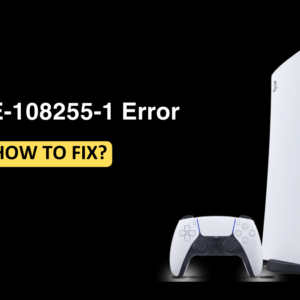

This Post Has One Comment