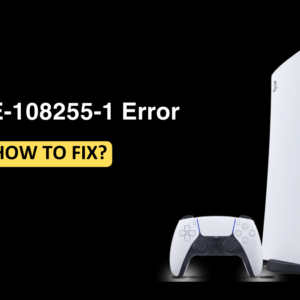Valorant has created a lot of hype in the gaming industry recently. What keeps the game interesting is Riot trying to bring new agents and maps to the game. But let me be honest, the game isn’t for everyone. If you have been lagging behind your friends whom you started playing the game with or, due to some other reason, you want to delete Valorant from your PC, then this article will help you with it. In this article, we will be discussing how you can uninstall Valorant on your Windows PC.
How To Uninstall Valorant?
You can uninstall Valorant just like every other app on Windows PC. However, before uninstalling the game, you must exit the Vanguard anti-cheat. If you don’t know what that is and you are unable to uninstall the game from your PC, then nothing to worry about; you can follow the steps given below to do so-
- Click on the up arrow on your taskbar to expand the System Tray.

- Here, right-click on the Riot Vanguard icon and then on the Exit Vanguard.

- Now, press the Windows key, and then in the Start Menu, search for Control Panel. Press Enter to open Control Panel on your PC.

- Now, click on the Uninstall a program option under the Programs section.

- From the list of apps, double-click on Valorant to begin uninstalling it.
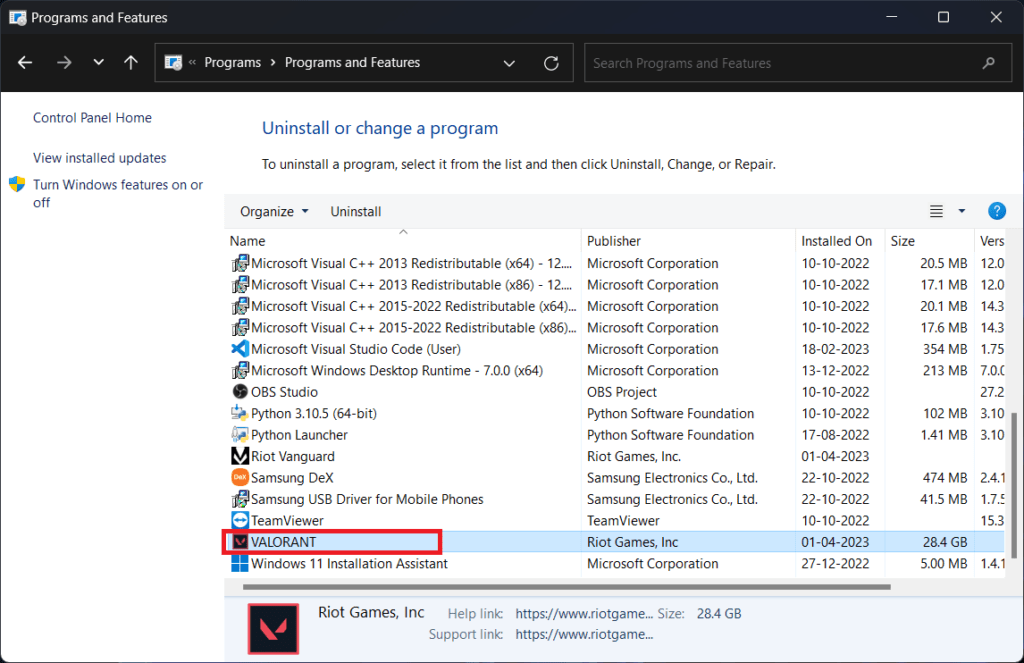
- You will get a confirmation notification once the game has been uninstalled.
How To Reinstall Valorant?
If you decide to reinstall the Valorant back again on your Windows PC, then you can do it by following the steps given below-
- Click on this link to head to the Valorant website.
- Here, click on the Play Free button.

- You will be asked to create a Riot account or sign in to your existing account. If you want to create the Riot account, click on Make One, and if you want to sign in to your account, click on Sign In.
- Now, set up your Riot account and sign in to it to continue ahead.
- Once you sign into your Riot account on the website, you will see the Download button; click on it.

- The game will begin downloading. Once downloaded, head to the location where the downloaded file is saved and double-click on the file to begin the installation process.
- On the Valorant installer, click on the Install button. If you want to make some changes to the installation, you can do so by clicking Advanced Options.

- You will get a UAC prompt; click on Yes to confirm it.
- While the game installs, you must sign into your Valorant account.

- After the game is installed, you will be asked to restart the game. Restart the game, and then you can play it on your PC.
Final Words
If you decide to Uninstall Valorant but don’t know how, then this article will help you. You can follow the steps given in this article to uninstall the Valorant on your PC. We have also discussed how you can reinstall Valorant if you decide to get the game back.
FAQs
1. Why Can’t I Uninstall Riot?
You cannot uninstall Riot from the Control Panel because it is an executable file. If you want to delete Riot Client, you will have to go to the location where it is installed and delete its installation folder.
2. Why Can’t I Uninstall Valorant?
If you try to uninstall Valorant, then Vanguard anti-cheat will prevent you from doing so. You must exit the Riot Vanguard from the system tray before you can uninstall Valorant.
3. Does Uninstalling Valorant Save Space?
Valorant is a big game that may occupy around 30GB on your disk. Uninstalling the Valorant will save a lot of space if your PC runs out of storage.
Read More
Ways To Fix Fingerprint Sensor Not Working In Windows 11