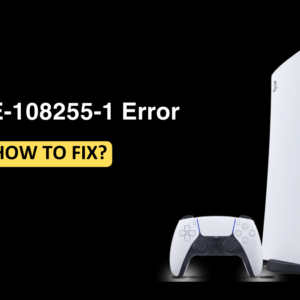Snapchat is a popular social media platform that is being used by GenZ. Though Snapchat is popular and has a wide user base, this doesn’t mean the urgency to contact Snapchat Support may never occur. There can be multiple reasons to contact Snapchat Support, it can be due to issues with the account, bugs, security concerns, etc. But the main question is how to contact Snapchat Support. This article will guide you through all the ways to contact the Snapchat Support team.
Ways to Contact Snapchat Support
There are multiple ways to get in touch with Snapchat support, you can do it through the Snapchat app, website, support email, or through their Twitter Handle.
Through Snapchat App
If your device has the Snapchat app, you can contact the Snapchat support team from within the app. Here’s how-
- Launch the Snapchat app. Ensure you are logged into your account.
- Tap on the Profile option at the top left corner.

- Now, tap the Settings icon at the top right corner.

- Scroll down to the Support tab and click on I Need Help.

- Scroll down and tap on the Contact Us button.

- Select the support request reason from the given choices.

- After this, you will have to enter your details like your username, email, mobile number, and description of the issue. Once done, tap on the Submit button to submit the report.

Through Snapchat Website
Another way to contact the Snapchat support team is through the support page on the Snapchat website. You don’t need to have access to your account currently to contact customer support using this method.
- Head to the Snapchat support page on your browser.
- Here, click on the Contact Us button.

- Select the support request reason to continue ahead.

- You will be asked to enter the username, email, and mobile number associated with your account along with the description of the issue. After entering the details, click on Submit.

Through Snapchat Customer Support Email
Reaching out via email is also one of the ways to contact Snapchat Customer Support. You can contact Snapchat customer support through the following email address-
When sending the mail, ensure you describe the issue you have been facing or your reason for contacting customer support. Also, mention details like your phone number, username, and email in the body of the mail. Do not forget to give a proper subject to the mail related to the issue.
Through Their Twitter Handle
The support team of Snapchat is quite active on Twitter. You can try sending them a personal message on Twitter or make a Tweet and tag them.
- Head to the Snapchat Support handle on Twitter (X).
- You will see a message icon on the Twitter icon next to the Follow button; click on it.

- Send them a message with your issue and every essential detail including your account details (name, email, and username).

If they didn’t reply to your message, then you can make a tweet on Twitter tagging the Snapchat Support handle (@snapchatsupport).
Conclusion
These were all the ways to reach out the Snapchat Customer Support. We suggest you contact them through the Snapchat app or website first. In case you didn’t get any response from there then try contacting them through their Twitter handle or Email.
MORE FROM THE BLOG